GenApe Tutorial Quick Guide: Get to Know AI Assistant and AI Image Features Fast
2025/04/07

GenApe tool that uses AI text generation and AI image generation. It is simple to operate and helps you burst out inspiration anytime, anywhere and easily produce high-quality content. This article uses the teaching and introduction of the 9 major functions provided by GenApe.
- Official AI assistant function tutorial
- AI file editor function introduction
- Introduction to custom AI assistant functions
- Introduction to the custom writing style function
- Introduction to the functions of AI chat robot
- AI Vincentian diagram usage tutorial
- AI background changer teaching
- AI Unblur image tutorial
- AI Face Swap teaching
- Other questions about using GenApe
Official AI assistant function tutorial
The official AI assistant includes a variety of functional assistants, such as e-commerce , writing etc. , and classified according to different categories. Users can choose classification tags according to their own needs.
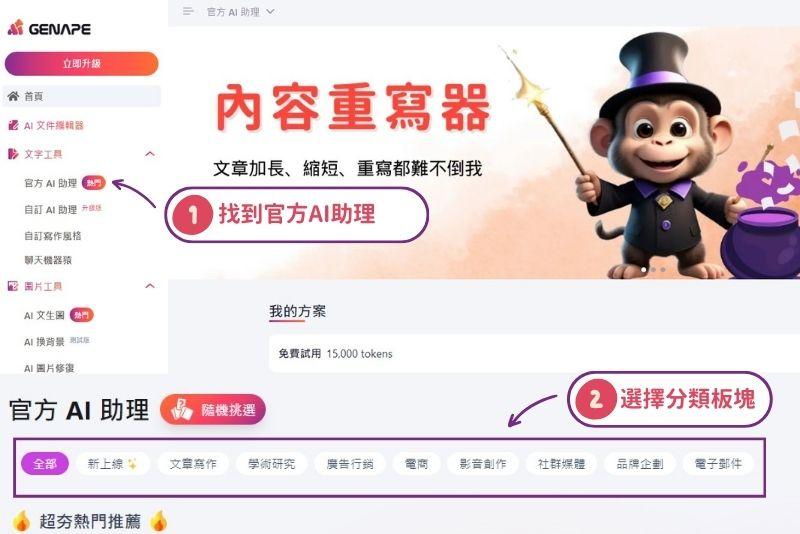
Use the official AI assistant now AI official assistant teaching this time is based on Article Rewrite 2.0 Adapted articles with AI as examples
AI Article Writing 2.0
First find Article Writing 2.0 in the official AI assistant, or click Article writing categories After searching and entering the page, the operation of Article Writing 2.0 has three steps:
1. Fill in the fields in order, and an article writing outline will be generated.
2. Select the outline you like, or adjust the outline to meet your needs, and then you can generate an article.
3. You can press Generate and the article will be generated immediately. If you are not satisfied with the outline and article, you can also press Generate again.
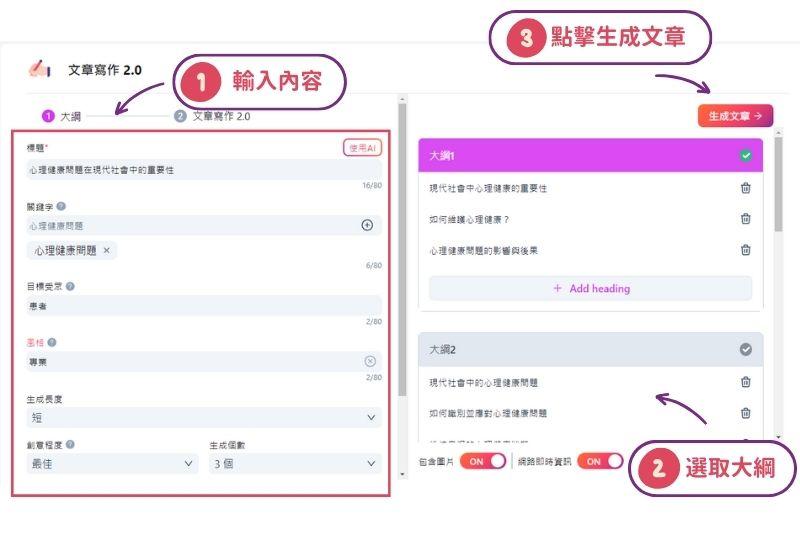
Use the article writing generator now
AI article rewriting 2.0 teaching
Find Article Writing 2.0 in the official AI assistant, or click on the article writing category to search. After entering the page, the operation of AI article rewriting only takes one step.
1. Fill in the article you want to rewrite according to the fields, or use the URL or file upload method to fill in the content, and select the style and rewriting form. If you want to rewrite, shorten or lengthen the article
2. You can click Generate, and then the rewritten content will be generated.
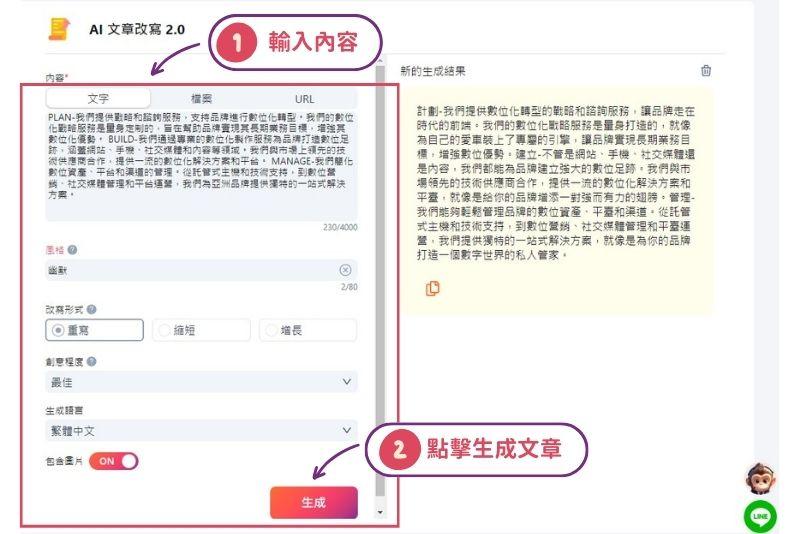
Try AI Article Rewriting 2.0 now
AI file editor function introduction
The AI file editor is a tool that brings together GenApe's various functions on the same page. You can use the AI assistant and AI image generation tool on the same page without frequently switching web pages.
1. Click on the official AI assistant
2. Select the function according to the type of article to be generated
3. Fill in the fields to allow the template to generate results. The generated results will be automatically added to the bottom of the article.
4. Or you can also use the edit bar Enter space key, let AI directly help you generate content
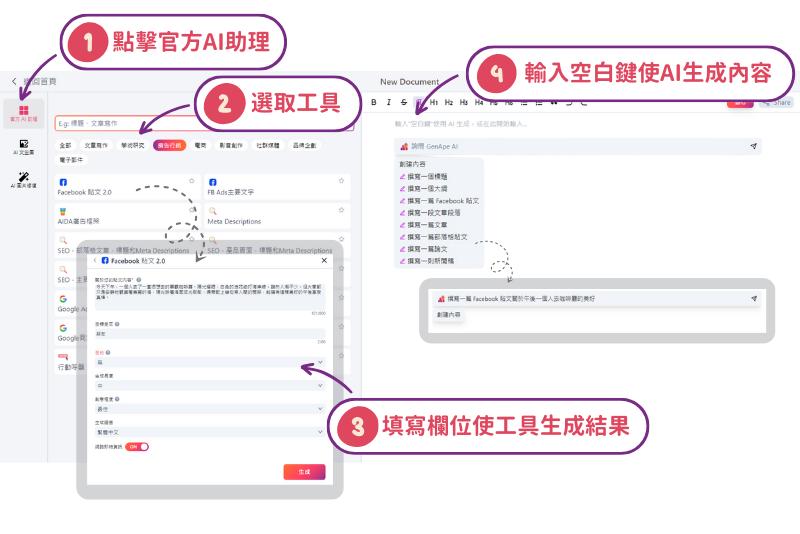
5. Highlight the text you want to rewrite and select rewrite , increase , shorten , Continue writing , AI will regenerate it for you
6. The generated text appears below the original text. Click the button according to the editing needs.
7. You can choose whether to add more content
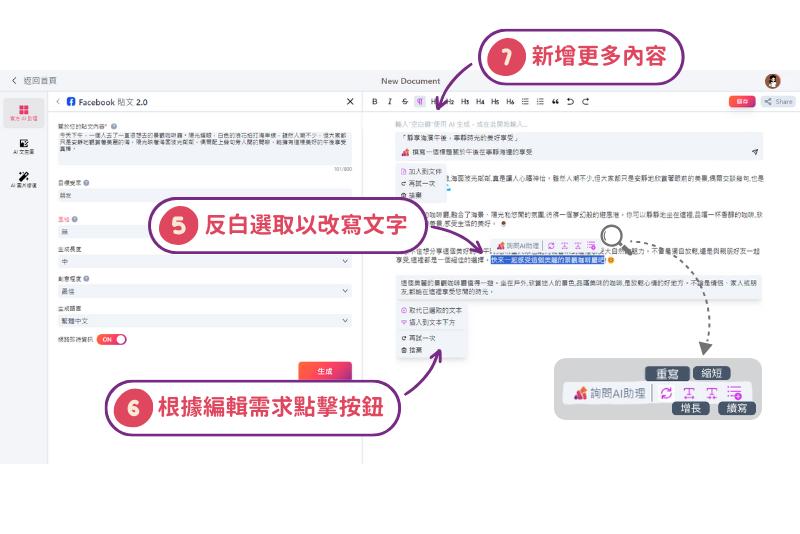
Or use AI Vincent diagram and AI repair function
9. Add the image to the file to complete the editing of the copy.

Use AI file editor to add pictures Use AI File Editor Now
Introduction to custom AI assistant functions
The powerful functions of GenApe official AI assistant cover many task assistants, but if What should I do if I have other mission target requirements but cannot find them in the official AI assistant? ?
At this time, you can try customizing the AI assistant ! The difference between custom AI assistants and official AI assistants is that custom AI assistants can customize functional templates that meet task objectives according to their own needs.
Steps to customize AI assistant:
1. Click Custom AI Assistant in the text tool on the left column
2. Click Add AI Assistant and roughly fill in the task requirements in the fields.
3. The task template will appear. If you filled it in in the previous stage, the filled-in text will also be brought in for you.
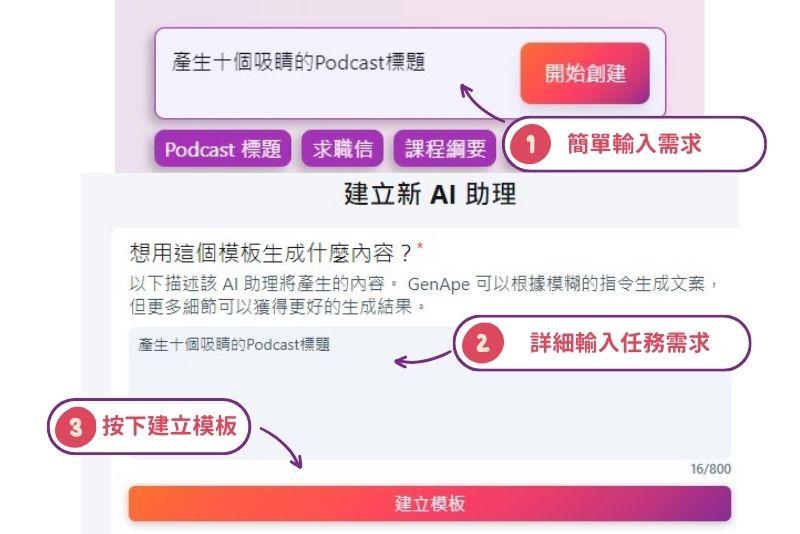
4. Wait for the template to be initially generated, and then fill in the template requirements according to the fields. If you upload the knowledge base, the generated results will be more professional and accurate.
5. After confirming that the filled-in content is correct, press Finish and the customized AI assistant template will be generated successfully!
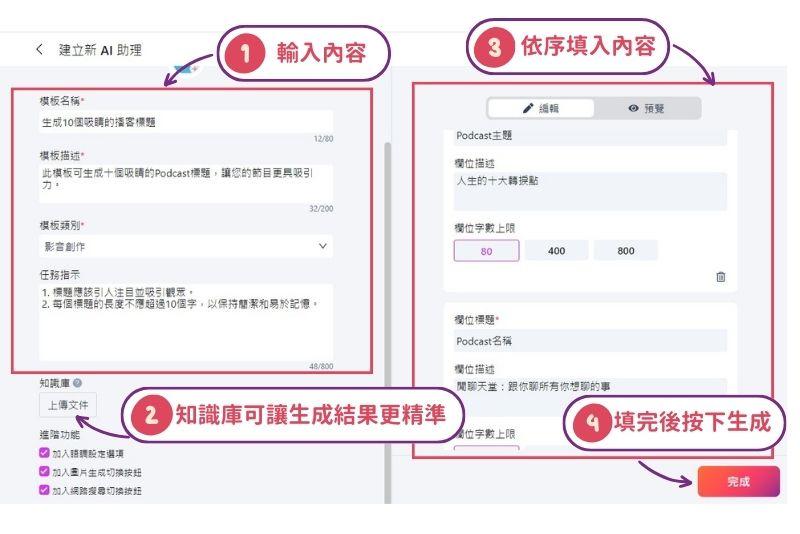
Use your custom AI assistant today
Introduction to the custom writing style function
Individuals and brands will have their own writing styles when creating. If different members of the team have different copywriting styles, it is easy for the brand to lose its unique charm. Then you can use the custom writing style function to help you Produce articles with a more consistent style . The usage steps are as follows:
1. Enter the content of the article you wrote in the past, preferably more than 200 words.
2. Click the Analyze button
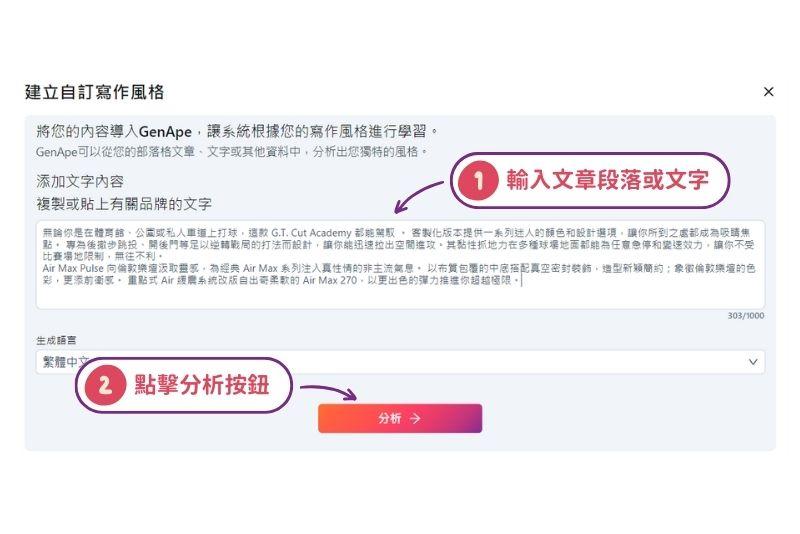
3. After the system analysis is completed, you can enter the name of this style
4. You can choose whether to set this writing style as the default
5. Click the Save button to complete the setting.
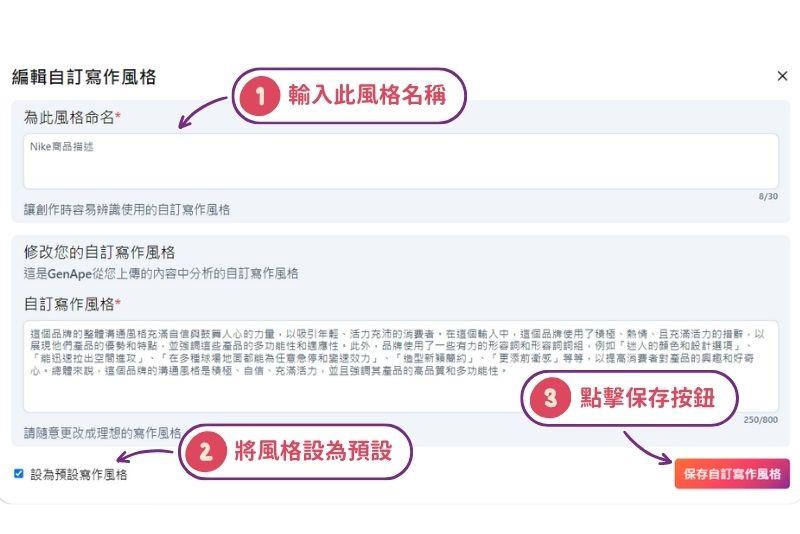
Create a custom writing style instantly
Introduction to the functions of AI chat robot
ChatApe is an AI chatbot that provides you with a more humane conversation experience. Its usage is similar to ChatGPT. Ask ChatApe various questions, in addition to accurate replies, AI chat will help you Search the latest information on the Internet in real time , quickly meet your needs. The steps are as follows:
1. Enter your question
2. Choose whether to turn on real-time information
3. Click the send button to generate a reply
If ChatApe's reply is not the answer you need, please try describing the question in more detail to get the most accurate reply.
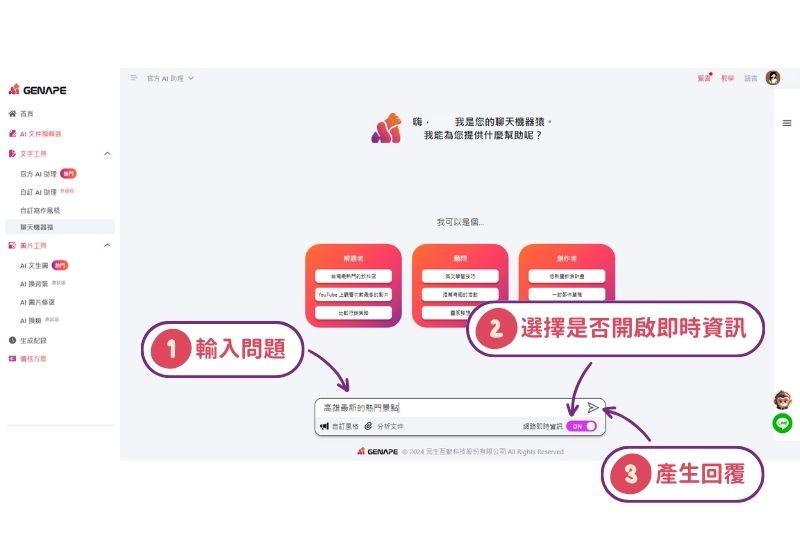
If you have already set Custom writing style , you can also choose in the chatbot ape to make the generated replies have your own personal writing style. When operating, you only need to select a custom style in the above steps.
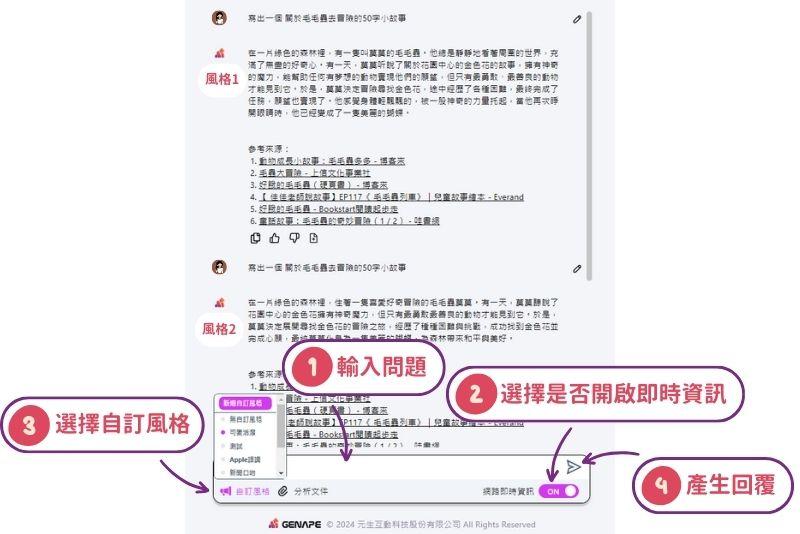
AI Vincentian diagram usage tutorial
If you can't find the material in the free library or need pictures for your post, AI Wensheng Pictures can help you generate them with one click. The steps are as follows.
1. Enter your instructions
2. Select whether you need picture reference, number of pictures to generate, size, etc.
3. After pressing Generate, your picture will be generated.
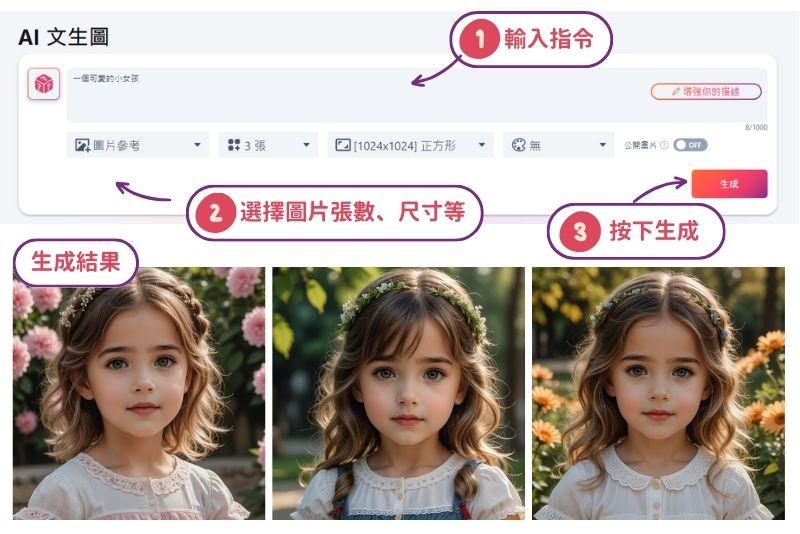
Here is a supplementary explanation of the picture reference, which is divided into two types of architectural reference and style reference.
Architecture reference : Refer to the structure and form of the picture to produce pictures with a similar structure.
style reference : Reference image style and aesthetics, output similar style pictures

3. After pressing Generate, your picture will be generated.
Immediately use AI to create pictures
AI background changer teaching
If you feel that the photo is not very beautiful or lacks a background, using AI to change the background can make your product photos more beautiful. The steps are as follows:
1. Upload a picture first and it will be memorized immediately.
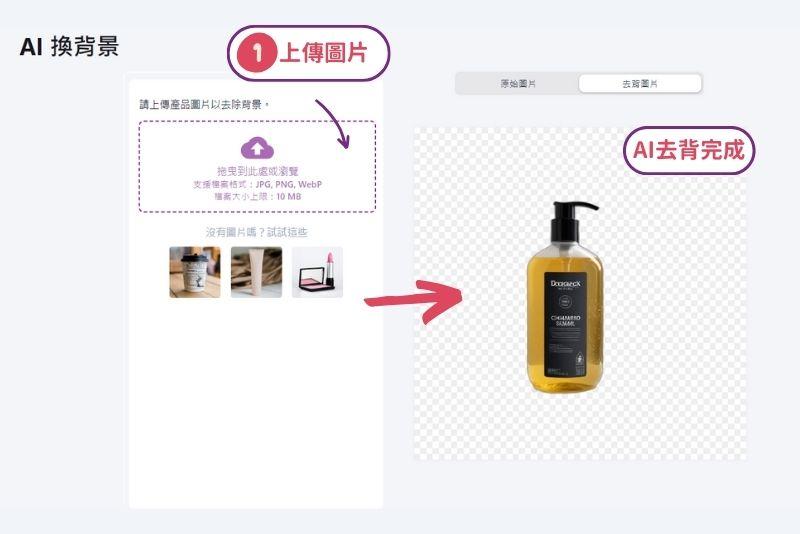
2. Next you can choose the default style or customize the background
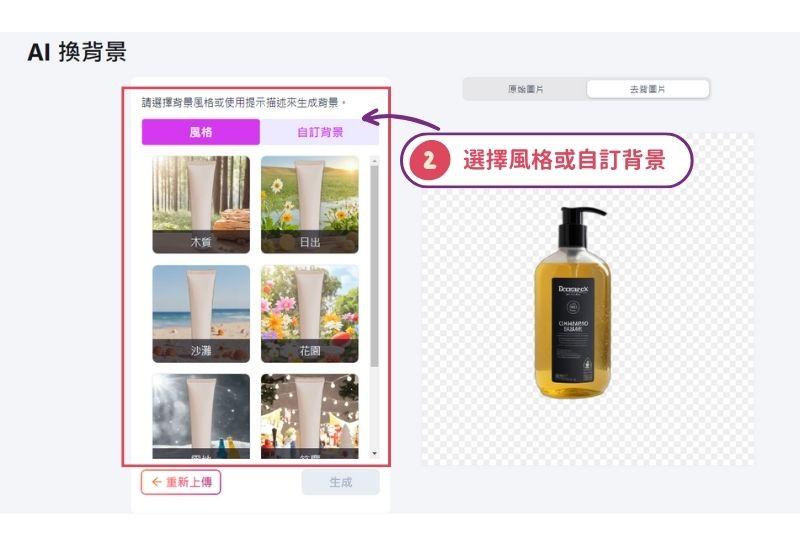
The default style can be directly clicked, and To customize the background, you need to enter the background command you want to display. , such as: a glass of water on the blue table, the background is the living room.
3. Click Generate to get a professional photo
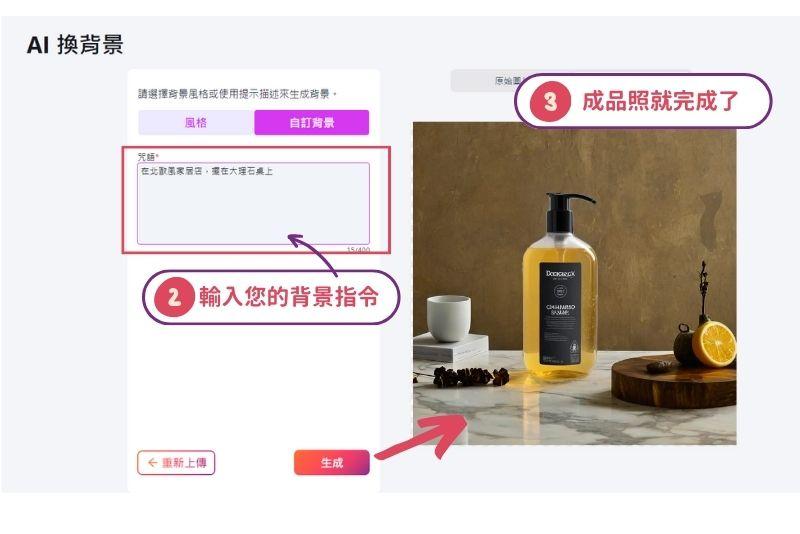
Instantly change the background with AI
AI Unblur image tutorial
If you have poor quality, blurry or older photos that are difficult to use, AI Unblur image can help you convert them to high quality with one click. Just follow the steps below:
1. Upload the pictures you want to repair
2. You can get a super high-resolution picture
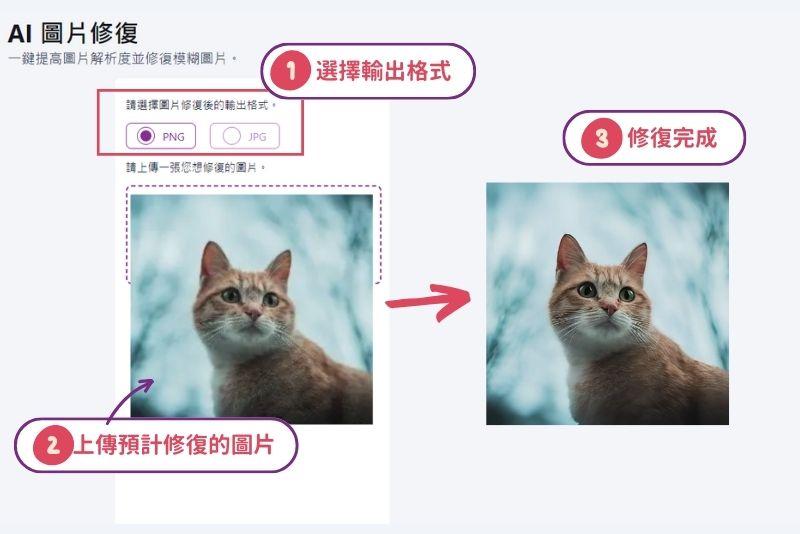
AI Face Swap teaching
If you want to change a very everyday photo into a ID photo or want a more formal head sticker, just use the AI face swap tool and it will be generated for you right away.
1. First select your output format and face-changing style
2. Upload your expected face transplant photos and click Generate
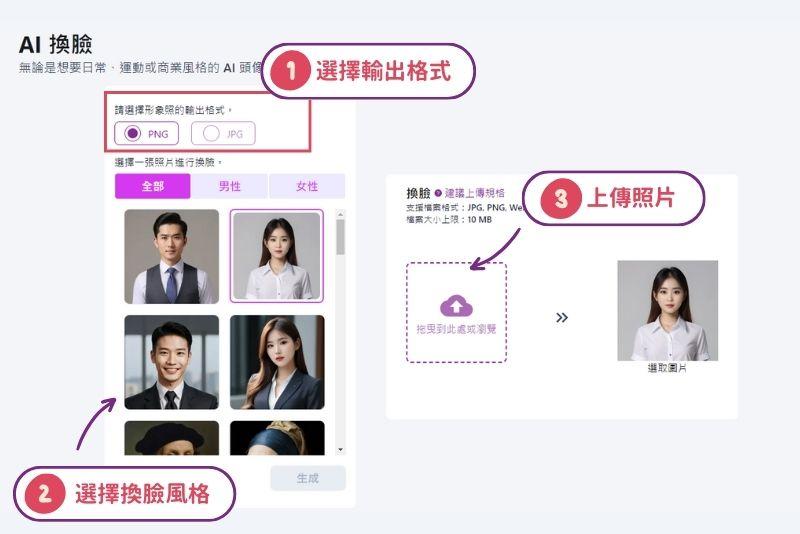
3. The face-changing photo will be completed immediately
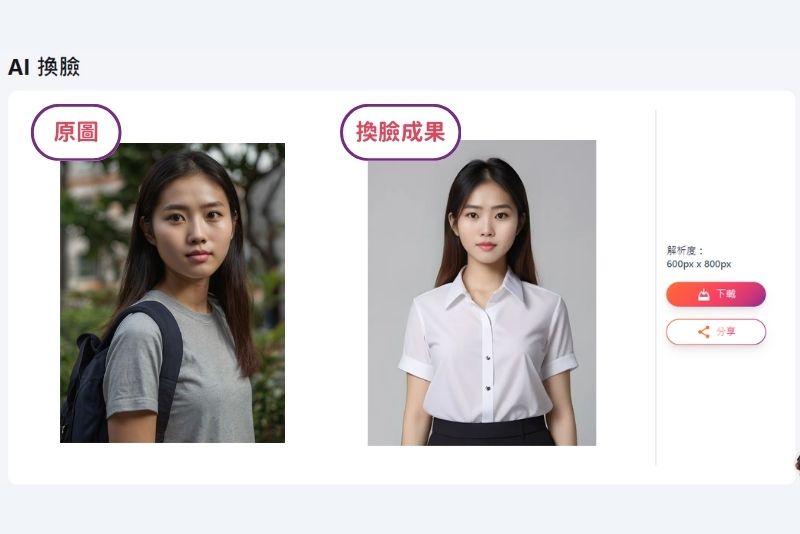
Use AI to change your face now
Other questions about using GenApe
If you have any questions about using GenApe, you can go to the lower right and click on the line, and we will have a dedicated person answer you one-on-one.
Start Using GenApe AI Now to Enhance Productivity and Creativity!
Collaborate with AI and accelerate your workflow!
- 1.Official AI assistant function tutorial
- 2.AI file editor function introduction
- 3.Introduction to custom AI assistant functions
- 4.Introduction to the custom writing style function
- 5.Introduction to the functions of AI chat robot
- 6.AI Vincentian diagram usage tutorial
- 7.AI background changer teaching
- 8.AI Unblur image tutorial
- 9.AI Face Swap teaching
- 10.Other questions about using GenApe
Categories
GenApe Teaching
User Cases
E-commerce
Copywriting
Social Media Ads
Video And Music
AI Generator
Related Articles

Google Ads Tutorial: Step-by-Step Guide
Are you wondering how to start your first Google ad? If you are a novice running Google ads for the first time, this article provides introductory Google Ads tutorials, allowing you to quickly master the basics of advertising, and teaches you the secrets to improving your ad rankings, so that you can achieve success with a small budget. For the best advertising effectiveness, start learning now to achieve the best results for your advertising!
Last Updated: 2025/04/07

GenApe Tutorial Quick Guide: Get to Know AI Assistant and AI Image Features Fast
GenApe tool that uses AI text generation and AI image generation. It is simple to operate and helps you burst out inspiration anytime, anywhere and easily produce high-quality content. This article uses the teaching and introduction of the 9 major functions provided by GenApe.
Last Updated: 2025/04/07
Categories
GenApe Teaching
User Cases
E-commerce
Copywriting
Social Media Ads
Video And Music
AI Generator
AI Assistant Ayuan

Hi there! This is Ayuan speaking. I’m here to answer your questions.

How can I help you?