
Article Rewriter

Article Generator
Presentation Maker

Continue Writing
Free AI translator online:Accurate AI Translate

Title Generator

Outline Generator

Intro Generator

Conclusion Generator

Paragraph Generator

AI Article Ideas

Text Summarizer

News Generator

Press Release

FAQ Question Generator

Text Expander

Text Shortener

Essay Generator

Essay Title Generator

Essay Outline

Essay Intro

Essay Conclusion

Essay Rewriter

Facebook Ads Post

Facebook Ads Primary Text

AIDA Framework

Meta Description

Article - Meta Title and Meta Description

Product Page - Meta Title and Meta Description

Home - Meta Title and Meta Description

Services Page- Meta Title and Meta Description

Google Ads Description

Google Ads Headline

Google Reviews Generator

PAS Framework

Call To Action (CTA)

Landing Page Text

Shopee Product Description (paragraph)

Shopee Product Titles

Product Titles

Product Description

YouTube Ideas

YouTube Titles

YouTube Outlines

YouTube Descriptions

YouTube Hooks

YouTube Scripts

YouTube Intro

TikTok Captions and Hashtags

TikTok Hooks

TikTok Video Scripts

Video Channel Description

Facebook Community Post

Instagram Captions and Hashtags

Social Media Content Plan
X (Twitter) Tweet
X (Twitter) Thread

Google Business Profile - Product Description

Google Business Profile - What's New Post

Company Bios

Company Vision

Company Mission

Brand Slogan
Creative Slogan

Business Letter

Promotional Email Subject Line and Body

Email Subject Lines

Personalized Cold Emails

Threads Post Generator
GPT - 5 mini
GPT - 5 mini
GenApe AI Assistant – Your All‑in‑One AI Workstation
GenApe AI Assistant integrates over 60 powerful text and image AI tools—from writing and rewriting to translating and generating visuals—perfect for both businesses and individuals.
Your Personal AI Assistant
GenApe AI Assistant brings creativity and efficiency together in one seamless AI-powered workflow.

Write & Generate Images in One Click
From articles, academic research, ads, video scripts, social media copy to brand content—just type your prompt and watch the AI assistant generate it all.
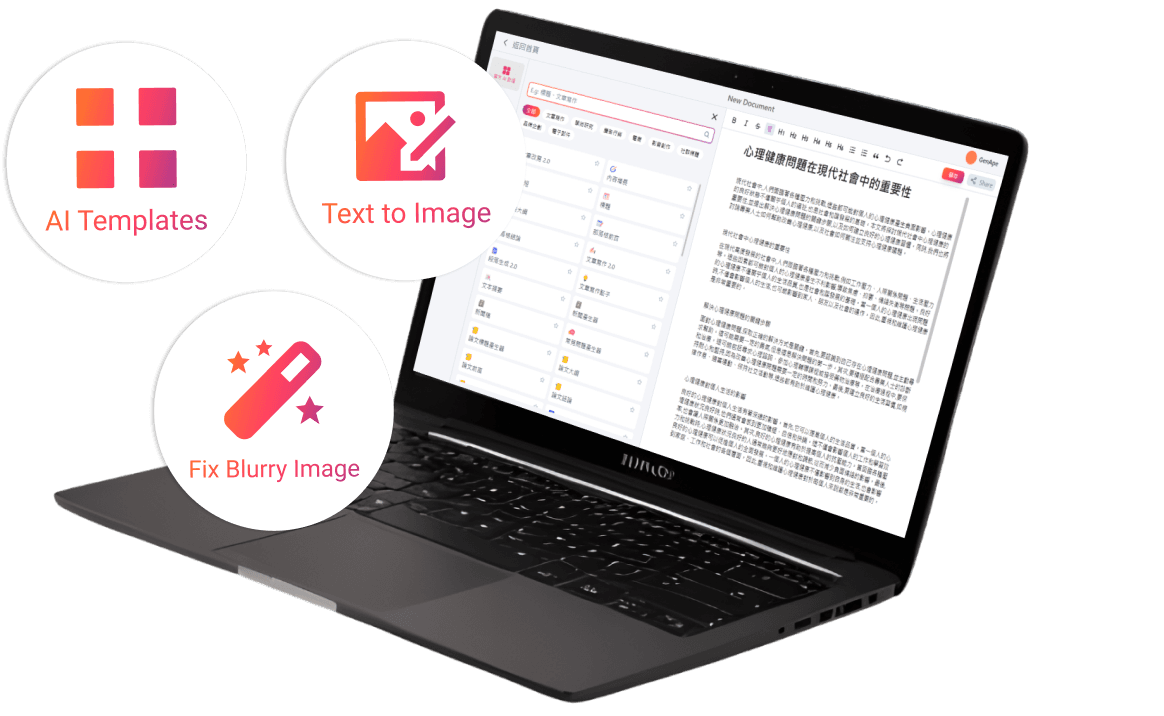

Custom Formatting & Content
Easily adjust layout, structure, and format—no complicated steps needed—to tailor your professional content.
Real‑Time Editing Without Switching Tools
Edit text and replace images in real time—no window switching—achieve a smooth, uninterrupted AI workplace experience.
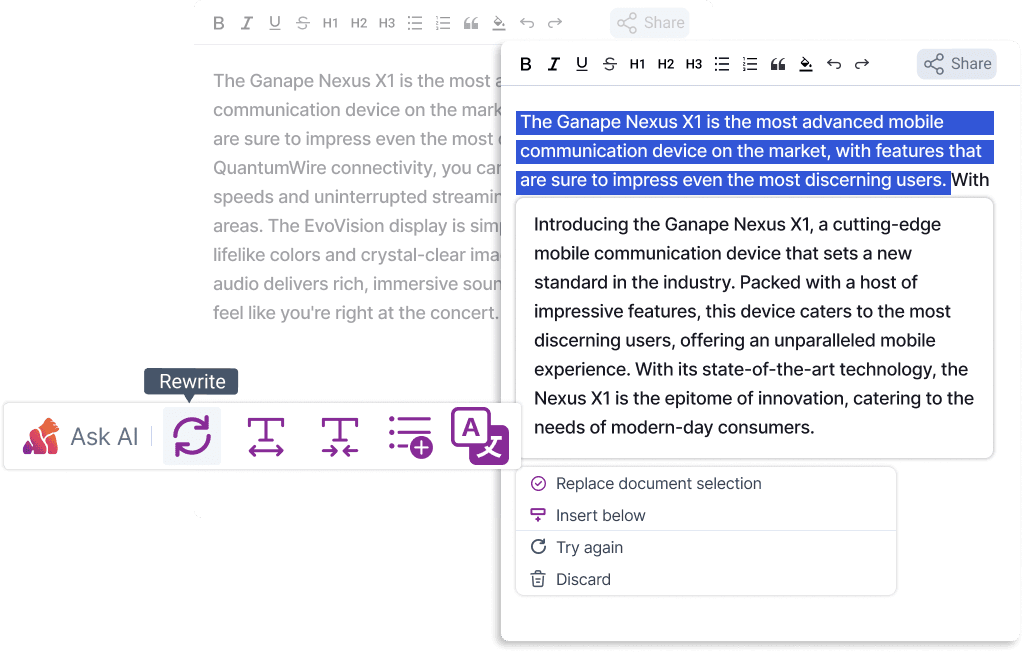
How to Use the AI Personal Assistant?
Whether writing articles, refining copy, translating content, or creating slide decks, the AI assistant saves you time and improves quality. Just three simple steps to integrate creativity and efficiency into your daily workflow.
Step 1: Choose an AI tool
Select the assistant you need, then enter your text or upload your draft.
Step 2: Edit AI‑generated text
Edit output just like in Word—revise by paragraph, or ask the AI virtual assistant to rewrite, expand, shorten, continue, or translate as needed.
Step 3: Download & Share
When you're done, save or copy the file, share a link, or download it as a Word doc or PDF.
AI Assistant Built for Business
Build Brand Voice & Marketing Copy
Craft corporate bios, vision statements, and consistent brand messaging.
Quick Content & Outline Generation
Create blog posts, press releases, and social media outlines with ease.
Boost Communication Efficiency
Write professional emails, proposals, and promotional letters to enhance brand image.
Instant Market Insights
Leverage real-time web data to stay ahead on market trends and competitive analysis.
AI Assistant FAQs
What can GenApe AI assistant do?
It includes over 60 AI text assistants and various image tools such as Text to Image, Background Changer, and Fix Blurry Image.
Is GenApe AI Assistant free?
Get started free with 10,000 tokens for GenApe AI tools; commercial use requires a paid subscription.
What languages does the AI Document Editor support?
The GenApe AI Assistant offers a user interface in five languages: Traditional Chinese, Simplified Chinese, English, Japanese, and Korean. Text generation is available in 13 languages, including Traditional Chinese, Simplified Chinese, English, Japanese, and Korean.
Experience the AI Document Editor now
Start a new journey in content creation!
